Email: Create EMAIL Forwarders
This particular interface allows you to create and then configure message forwarders and domain forwarders. For information on the whys of this particular feature, check out the Related Articles section at the bottom of this page.
Creating and managing forwarders in SiteAdmin
1) Log into your SiteAdmin
2) Click the Email option from the left menu, then click Forwarders.
3) If you want to use a specific domain, select it from the list. If you wish to manage all your domains simply leave it set to All Domains.
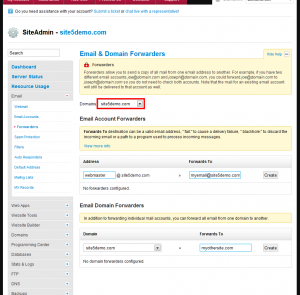
4) If you simply wish to forward a single address, enter the address you wish to be forwarded in the left field, then enter the address you wish to receive the messages in the right field. Once you double check to ensure the forwarded to address is correct, click Create.
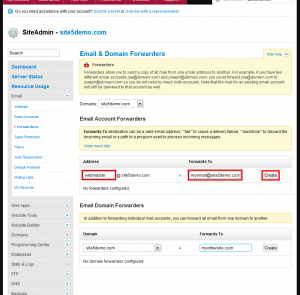
5) If you want to forward ALL messages for a particular domain to another domain you will select the domain of your choosing from the list in the left hand column and then you will need to enter the address on the right. One you double check to ensure the forward is correct, click Create.
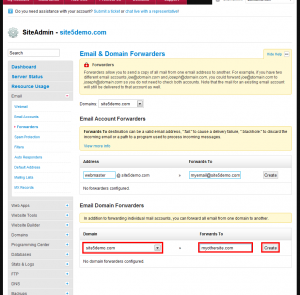
6) If you want to change or remove an existing forwarder, you would either select the pencil (edit) or the X (delete/remove) icon beside the respective forwarder.
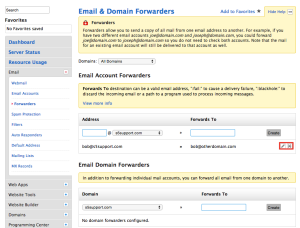
Thats it! You now know all about forwarders.
Creating and managing forwarders in cPanel
1) Log into your cPanel.
2) Click the Forwarders icon
3) To create a forwarder that allows you to send a copy of all messages from one address to another. This is handy when you have multiple addresses, but only want to have to check one of them. Click the Add Forwarder button
4) Enter the address you want to forward
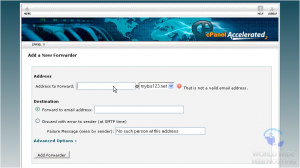
5) Then enter the address you want the messages forwarded to

7) You will now receive confirmation that it has been created. This forwarder will now start to work right away.
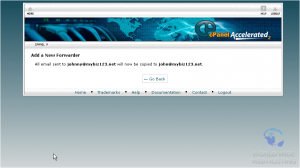
8) If you wish to create domain email forwarders, where all messages sent to a specific domain will be forwarded to another, select Add Domain Forwarder
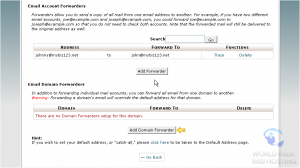
9) Simply specify the new domain that you wish to have all the messages forwarded to and then select Add Domain Forwarder.
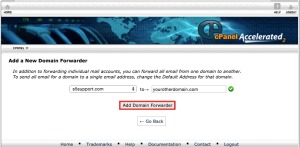
10) You will now receive confirmation on your screen it was created successfully..
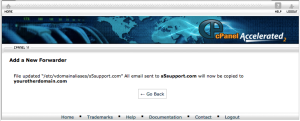
11) To make changes to an existing forwarder, you will need to delete the forwarder and then create another forwarder with the new details.
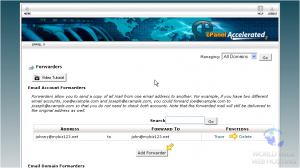
Thats it! You now know all about forwarders.

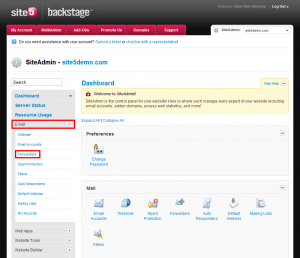
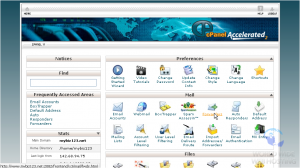
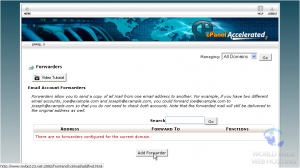
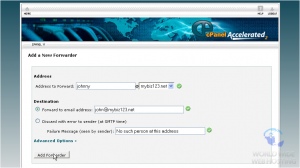

Rayne de Jongh November 26, 2015 at 6:06 am
Hi there,
I’m not comfortable with MX records at all and have o idea where to start.
I’ve just recently pointed a godaddy hosted domain to my Site5 hosting account – everything is working well, except, of course the emails.
I don’t want to set up a new email account on Cpanel as we can still access the emails on the godaddy account – even though it’s just a domain. I read somewhere that when a new email instance is created, the old one will be inaccessable – we have years worth of emails stored there, so I’m a bit nervous to do this.
How do i go about setting the MX records to point back to the Godaddy servers?
Do I do it from the Site5 backstage? of course. now that the domain is pointing elsewhere, I can’t access the zone files on godaddy.
Warm Regards
Rayne de Jongh
Rayne de Jongh November 26, 2015 at 6:08 am
apologies – I submitted this on the wrong thread.
James Davey November 30, 2015 at 5:18 am
Hello Rayne,
Not a problem at all :)
You can make this change yourself in SiteAdmin, using the Advanced DNS Zone Editor tool. You should see an existing MX record there, which you can simply edit and save.
Alternatively, if you contact GoDaddy and ask them for the specific MX record needed, you can then contact our support team via chat – accessible right from our main page – and we would be happy to make this change for you.