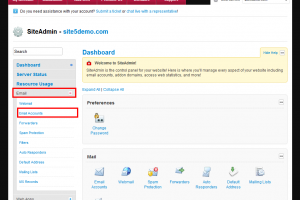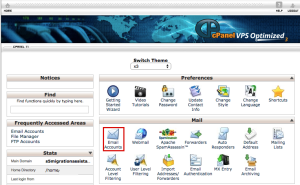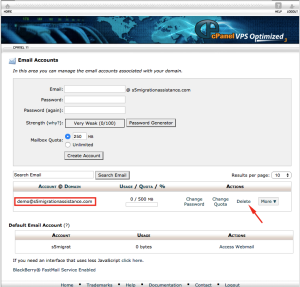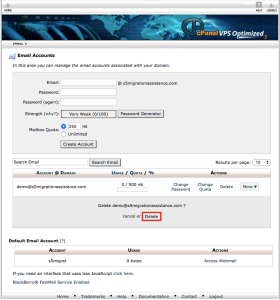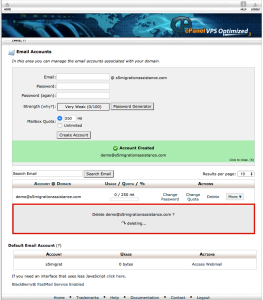Email: Delete A EMAIL Account
Warning: Deleting an email account will remove it from the system. All emails presently stored on the server (IMAP users), will be removed by completing this task. All new messages addressed to the deleted email account will be returned to sender
How to delete an email account in SiteAdmin
1) Log into your SiteAdmin and select the Email Accounts icon (or Email > Email Accounts from the left hand menu)
2) Click the delete icon corresponding with the account you wish to modify.
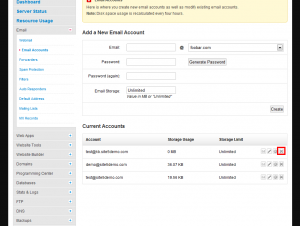
3) Confirm you wish to delete the account by clicking the Delete button. By clicking cancel the delete operation will not take place and you will be returned your email accounts menu.
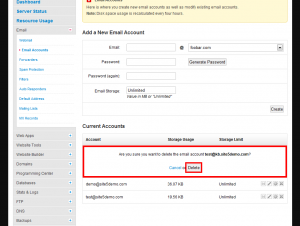
Thats it! You’re email address and all data associated with it has been removed from the server.
How to delete an email account in cPanel
1) Log into your cPanel and select the Email Accounts icon.
2) You will now see a list of your configured email addresses. Select the Delete link beside the corresponding email address.
3) You will now be prompted to confirm the deletion of the email account. Selecting Cancel will cancel the operation and return you to your menu, where selecting Delete will remove the address and all its messages/address book entries.
4) After the selection of Delete has been chosen, you will see a confirmation of cPanel deleting the email address.
Thats it! You’re email address and all data associated with it has been removed from the server.