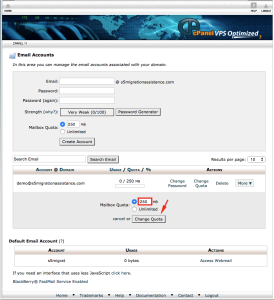Email: Change Your EMAIL Quota
The edit account feature of our control panels allows you to increase or decrease the amount of disk space or “quota” a particular email user has. When the email box reaches its assigned disk space capacity, incoming email messages will start to be returned to sender with an error stating the mailbox is full.
Changing Email Quota in SiteAdmin
This demo assumes you are already logged into SiteAdmin
1) Click the Email button on the left-hand menu, then click Email Accounts
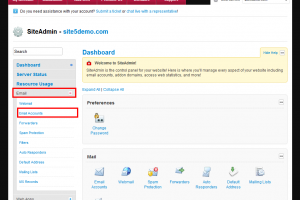
2) Click the edit icon corresponding with the account you wish to modify.
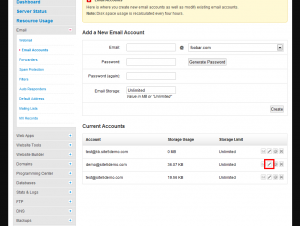
3) You can see the current disk usage here
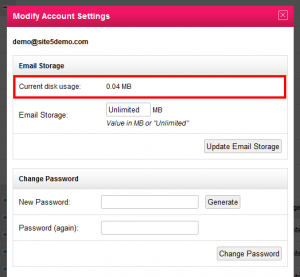
4) If you wish to modify the quota amount, you can change it here.
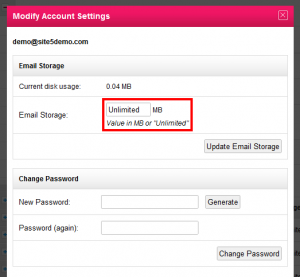
5) If you changed the quota, click Update Email Storage
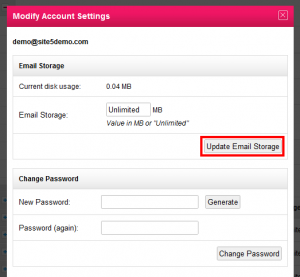
That’s it! You now know how to edit email quota in SiteAdmin.
Creating an email account in cPanel
This demo assumes you are already logged into SiteAdmin
1) Click the Email button on the left-hand menu, then click Email Accounts
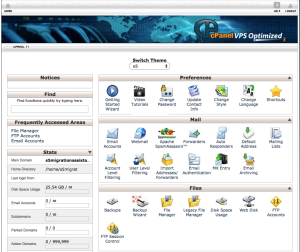
2) Click the Change Quota link corresponding with the account you wish to modify.
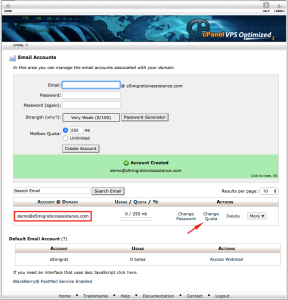
3) If you wish to modify the quota amount, you can change it here then select Change Quota.
Please Note: If you intend to use more then 2048MB of space for your email, please set the quota to unlimited.
The screen should now show that the update was successful and you are all set.
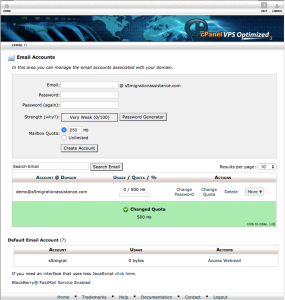
You have now setup your email account in cPanel!