WHM: Suspend or unsuspend an account
You’ll probably need to suspend an account for some reason at some point in the future. Accounts can also be suspended automatically due to bandwidth overage.
In this tutorial, you’ll see how to suspend and unsuspend an account in WHM.
2) Click the Suspend/ Unsuspend an Account link.
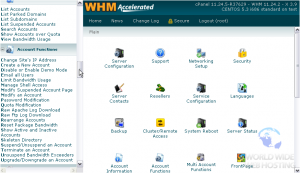
3) Choose an account’s username or main domain name from the respective list.
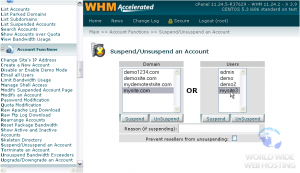
4) Provide a reason for suspension, if you want.
5) By default, an account’s reseller will be able unsuspend the account. Click this checkmark if you don’t want them to be able to do that.
6) Click Suspend or UnSuspend, whichever action you wish to perform on the account. We’ll be suspending this account.
The account has now been suspended. All access to this account should now be locked.
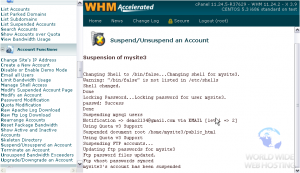
7) To verify, let’s go to List Suspended Accounts.
Here is the account we suspended.
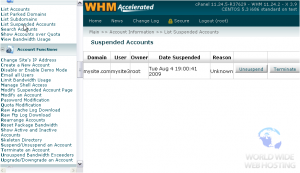
8) You can Terminate and permanently delete this account using this button, if you wish.
9) Or, lift the suspension from the account with the Unsuspend button.
That’s it! The account has now been reactivated.
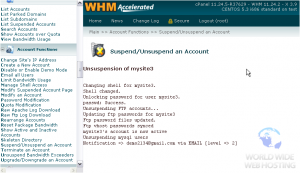
This tutorial is now at an end. You have learned how to suspend and unsuspend an account in WHM, and how to list all suspended accounts.

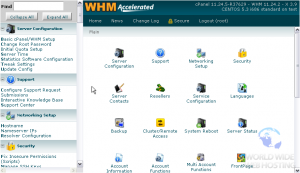

Mike Wilkinson April 3, 2012 at 6:09 pm
If an account is suspended, do the CRON jobs also stop running?
John Oliver at Site5 April 4, 2012 at 11:52 am
Hello Mike,
Yes, when the account is suspended, all functions (email, ftp, ssh, cron, etc) connected to the account in question are disabled.
Happy hosting!
Steve November 20, 2012 at 8:35 am
How can you access a suspended account? I’ve suspended a client account due to extremely high resource usage started yesterday. I need to get into the account to find out why.
Thanks.
John Oliver at Site5 November 21, 2012 at 4:53 pm
Unfortunately when an account is suspended, it is not possible to access the files; even when logged in through WHM. However, you can unsuspended the account and add/modify an htaccess file to do a “mock” suspension redirecting all requests to a custom suspended page. This should give you the time that you need to look through the files via the file manager/ftp.
The end users still won’t be able to access the website directly (in the browser), however they would still be able to login and they may change the htaccess file on their own and bring the site back online. The only way to prevent this (if it becomes an issue) would be to change the account password until you are able to resolve the issue.