Email: How to setup a email account on iOS 6
Please note this tutorial is specific to iPhone,iPAD,iPod Touch devices running iOS version 6. To determine the version of iOS in which you are using please do the following:
- Tap Settings
- Tap General
- Tap About
The software version of your device should appear on this screen. If you are indeed using iOS 6, then please proceed with the tutorial. Those using iOS 7 and above please see the related links section at the end of this article.
This tutorial will show you how to setup an IMAP email account on your iPhone.
1) First, locate and press the “Settings” icon. It may be on a different screen or in a different location than shown here.

2) Then select “Mail, Contacts, Calendars”.
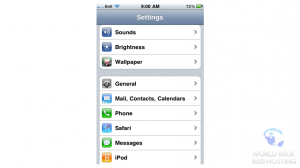
6) You will now enter your details for your email account. When complete tap Next.
- Name = Your name that will be displayed on outgoing email messages
- Email Address = Your full email address
- Password = Your email account password
- Description = A name will automagically appear (you can change it if you don’t like it)
The new account wizard will spin the wheel and then advance you to the next screen.
7) This screen is where we will specify the settings needed to connect your Apple device to your inbox on our server . You will want to choose IMAP as it allows for syncing of sent/received messages between multiple devices such as work station, personal computer or even another mobile device. Tap Next.
- Account Type = IMAP
- Incoming Mail Server = mail.yourdomain.com (where yourdomain.com is your website address minus the www)
- Username = Your full email address
- Password = Your email account password
Note: To connect via SSL – Enter the hostname for the server in which you are hosted on into the hostname field under Incoming Mail Server field.You can retrieve this server information from your welcome letter or our support team.
8) We will now need to specify some details for the outgoing mail server, which will allow to be able to send messages from your mobile device. Enter the details below and tap Next.
- Outgoing Mail Server = mail.yourdomain.com (where yourdomain.com is your website address minus the www).
- Username = Your full email address.
- Password = Your email account password.
11) When finished, press “Next”.
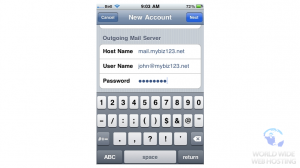
After a few seconds, you should be all set. You can see it here listed under “Accounts”.
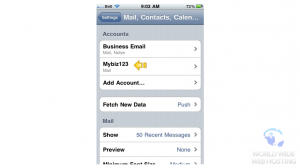
13) Let’s return to the home screen by pressing the Home button on the device.
14) To check your email, press the “Mail” icon here (Note: the icon may be in a different location on your device).

15) If you have multiple email accounts setup in your device, they’ll all be listed here. Select the email account we just setup…

16) … and any emails in your inbox will be displayed here. Click an email header to see the email.

That’s it! You now know how to setup an IMAP e-mail account on your mobile device.

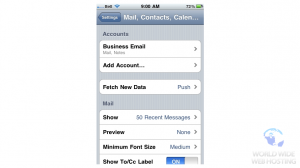
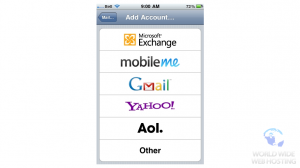
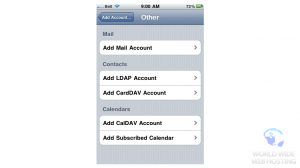
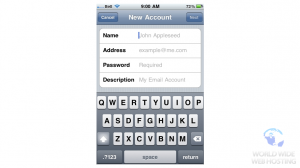
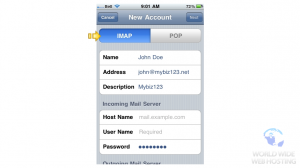
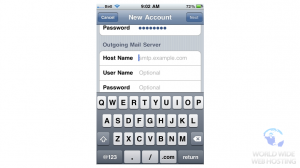
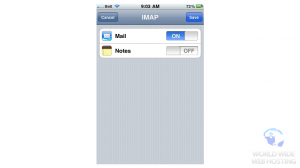

Ryan Lawrence February 8, 2012 at 5:02 am
I am Just Findding About to setup my IMAP email account on my iPhone . really very thanks to find your blog such a great way to describe the way to set up Email…
Shan December 12, 2012 at 6:02 pm
Hi Thank you for this tutorial.
Just a word of warning for those who still have trouble, iPhone sets SSL as the default setting, so it may be a good idea to set your incoming and outgoing mail settings to the SSL settings of the web server. If you don’t know what I am talking about ask Site5 for the SSL mail settings.
Hope this helps anyone needing that extra info to make your iPhone connect correctly.
Cheers
David July 18, 2013 at 6:02 pm
I know this sounds stupid, but how do I know my incoming mail “host name” and outgoing
John Oliver at Site5 July 22, 2013 at 4:00 pm
Hello David,
I hope this comment finds you well!
That is a great question! Because iOS attempts to use SSL first, we recommend that you use the server hostname. This helps prevent certificate errors that may appear when using your domain as the hostname.
You can find the server hostname in your welcome email, or by visiting the server status page in SiteAdmin. For more information about how to find the server hostname, please see the following link…
http://kb.site5.com/control/siteadmin/siteadmin-how-to-locate-the-server-hostname/
If you have any questions, please feel free to leave a comment here, or if you prefer, you can contact our support department directly by opening a ticket through Backstage.
Happy Hosting!
Cathy August 14, 2013 at 11:45 am
I have been able to set up my IPhone to send and receive email. I am able to see all incoming mail on both I Phone and laptop.
The problem is that I cannot see “sent mail” done on the laptop on the IPhone and vice versa. It appears that the 2 units act independently when it comes to outgoing mail.
Please help!
Thanks
John Oliver at Site5 August 15, 2013 at 1:26 pm
Hello,
I hope this reply finds you well!
If both your iPhone and the client you are using on your laptop use IMAP, they should sync correctly.
However, in some situations the iPhone may not sync (most common with deleted items). I am working on an article that will show you how to update this setting and it should be available in either later today or tomorrow. Once it is online, I will reply here providing you with a direct link.
John Oliver at Site5 August 16, 2013 at 5:34 pm
Hello again,
Here is the link to the article about how to enable syncing on your iPhone.
http://kb.site5.com/email/email-software/iphone-mail/iphone-how-to-enable-sent-messages-syncing/
If you have any questions, please let us know!
Carmine Bozzi October 18, 2013 at 8:13 pm
My comcast account now gives me the option of setting up the account as IMAP instead of POP.
I deleted the account and tried to reset as IMAP but when re setting on my iphone it doesn’t give me the option of selecting IMAP it just defaults to POP.
Any ideas on how to re-set?
John Oliver at Site5 October 22, 2013 at 4:23 pm
Hello Carmine,
I hope this reply finds you well!
Can you please confirm that when you reach step 8 of the article above, you do not see the option to swap between IMAP or POP?
We look forward to your reply and helping you find a solution to the problem.
Di Skingle May 14, 2014 at 1:09 pm
John,
I have exactly the same problem as Carmine. After entering the new account details at Step 7 and pressing ‘next’ I am not given any choice about the sort of account I would like to setup. The phone immediately verifies the account and sets it up as POP3. I am not given the option of setting up an Imap account. My phone is an iPhone 4 on V 7.1.1
Hope you can help.
James Davey May 15, 2014 at 7:45 am
Hello Di,
I have just tested this myself, on my own iPhone 4 running 7.1.1, and the option is there. At step 8, the buttons to choose between IMAP and POP are at the top of the screen, and do not look exactly as shown here. IMAP is highlighted blue on mine, by default.
JR November 5, 2014 at 9:51 am
The newer iOS autodetects POP based-on the fact that Comcast uses this traditionally… it doesn’t give you the option to change it. So when you create the account initially, you have to fake it out by giving it a bogus email address domain, like [email protected]. It doesn’t know what that is, so it caves and then lets you manually configure all the settings. Kind of stupid that Apple does this.
James Davey November 5, 2014 at 10:46 am
That is very strange. Thanks for the head’s up!
Eva August 20, 2015 at 4:44 pm
I tried this and it was how I finally got it to go into IMAP but now it tells me I can’t email from the phone because it server rejected it because it doesn’t allow relaying.
Wildblue is my provider and I have an IPhone 6
James Davey August 21, 2015 at 5:17 am
Hello Eva,
You will likely need to change the outgoing mail server name to the one your ISP requires. A lot of ISPs will not allow using an alternate mail server. You can contact them and ask what their outgoing mail server name is, and how to authenticate to it.
اس ام اس December 19, 2013 at 2:51 pm
thank you ♥
Mike M December 30, 2013 at 2:29 pm
Absolutely not helpful, not responding. This could have been better
James Davey December 30, 2013 at 2:55 pm
Hello Mike,
I am sorry to hear that. I do not see any other comments from you here, though – what is not working for you?
Mike M December 30, 2013 at 2:58 pm
horrible. u call this instructions.
James Davey December 30, 2013 at 3:12 pm
Hi Mike,
I just went through these with my own iPhone, and they worked normally. What is happening when you try these steps?
Mike M December 30, 2013 at 3:12 pm
it may be an Apple issue, but no one seems to be able to instruct properly on how to enter the information needed. I followed these steps, and it didnt work.
This could have been clearer for basic, unintelligent computer users like myself. It is unclear
James Davey December 30, 2013 at 3:30 pm
Hi Mike,
I am very sorry to hear that. We have attempted to make these as clear as we can, but if these are not working for you, you can certainly contact our support team for help through various means. I would suggest a chat session to get this done as quickly as possible.
El Matadore January 20, 2014 at 10:48 pm
Thanks,
The directions are good for the most part. However, you may want to mention what you need to setup if the smtp server requires authentication.
Other than that, information here is good. I am a tech support agent for a company who takes calls from end users all day wanting imap on their iphones.
If these don’t work for you. Consider a Windows phone, they are beginner level devices.
James Davey January 21, 2014 at 8:37 am
Hello!
I just tested this on my own iPhone, and the steps here work exactly as they are displayed. As long as you enter the username and password for the outgoing mail server, in step 10, you should have no issues.
Fred January 22, 2014 at 5:43 pm
Hello,
I am a bit lost.
Do we need to activate SSL or not?
Thanks in advance!
:-)
James Davey January 23, 2014 at 8:34 am
Hi Fred,
It’s really up to you. If you have a certificate, you can activate SSL. Or you can use the server hostname with SSL enabled. Or, alternatively, you can not enable SSL, and it will still work normally.
Greg March 5, 2014 at 12:39 pm
I’ve tried with these settings on two different iPhones that are on Telus, site is on Vancouver box, and continue to have problems connecting at all to the incoming and the outgoing server.
Using s8-vancouver.accountservergroup.com for the incoming/outgoing, using IMAP, and the email address and password.
Any ideas?
James Davey March 5, 2014 at 1:14 pm
Hi Greg,
That is definitely strange, and I am sorry for the troubles you are having. Can you give our support team a call (or a chat) so we can take a look at this for you? We’ll need the error message, and will likely need to try a few things.
Greg March 5, 2014 at 1:54 pm
Okay – will call it in, thanks James.
Doug S June 4, 2014 at 9:08 pm
It took a few tries but finally worked. I used server host-name. Don’t enter the port number at the end of the outgoing mail server name. I also entered my password for incoming and outgoing text box.
Namrata Vahi July 2, 2014 at 3:01 pm
i have folowed all te abve steps but my Imap email accunt is not gettng set up on Iphone 5 . The message tat gets isplayed is user name r password incorrect when have checked that they are both correct – pls help
James Davey July 3, 2014 at 7:34 am
Hi Namrata,
An authentication error is just that – the username or password you are passing to the server are not the ones the server is expecting. Please ensure you are connecting to the correct mail server – using the server hostname as the mail server, which you can get from our support team if you need it – and that you are entering the correct username and password. The username should be the full email address, including the @ and the domain name. As well, please note that the password is case-sensitive, so if you created it with a capital L, you will need to enter it with a capital L (for example).
paul August 10, 2014 at 1:26 pm
I just switched to Site5 for hosting and email. On my old host, I could set my MacMail as a POP3 account at home, and then if I accidentally deleted a message on my phone or laptop (IMAP accounts), it would always appear on my MacMail at home (I set it to stay on server). Now with Site5 if I delete something on my phone it’s in the trash on webmail but never makes it to MacMail on my home computer. Should I just change my home computer account to an IMAP?
James Davey August 11, 2014 at 7:15 am
Hi Paul,
The fact that your mail is on a different server would not change how IMAP and POP protocols work, so the change in hosts seems an unlikely cause. In fact, if you deleted a message in IMAP, then downloaded it later in POP, then your mail server was not functioning correctly. Unless the POP account downloaded it first, and left a copy on the server, this would not work.
Ideally, every device you check your mail on should be using the same protocol. If you have more than one device, IMAP is preferred, but it is really up to you.
Bernie August 14, 2014 at 2:55 pm
Hi Guys, i have followed the steps above for setting up on the iPhone but found that i can send mail but cannot receive them into my mail box. Does anyone know what the problem might be?
James Davey August 15, 2014 at 7:19 am
Hi Bernie,m
Are you getting an error when you try to receive mail? Have you contacted our support team with this?
Bo August 25, 2014 at 1:31 pm
Hi Guys, i have followed the steps above for setting up on the iPhone but found that i can send mail but cannot receive them into my mail box. Does anyone know what the problem might be?
James Davey August 25, 2014 at 2:43 pm
Hello Bo,
I am sorry to hear that. Have you contacted our support team on this? If not, can you please do so, including any errors you receive? We’d be happy to take a look.
Don Hinshaw September 18, 2014 at 8:27 pm
Here’s one for you. I have filtering rules set up on the server to shuttle email to various folders. The folders show up on my phone, but unless I open them one-by-one, the mail doesn’t show up (i.e., no little number saying (x) number of messages.
On desktop clients like Thunderbird you can force checking all the folders each time it checks for new mail. This makes the iOS mail client somewhat useless in this scenario, IMO. Has anybody else experienced this and/or found a solution?
Thanks!
James Davey September 19, 2014 at 7:00 am
Hi Don,
That is rather strange. Have you checked with your phone provider? That would not be a server setting, but something with the phone.
Rob Cage January 10, 2015 at 12:52 am
can’t still set up my email. with my iphone with
Mark McQuaid January 12, 2015 at 10:06 am
Hi Rob,
Sorry to hear that you are still having troubles with the email setup on your IPhone. Is there a particular portion of the guide that you are getting stuck on, that we may be able to make more clear for you? Please let us know and we will be happy to assist.
domain racer January 21, 2015 at 3:50 am
it may be an Apple issue, but no one seems to be able to instruct properly on how to enter the information needed. I followed these steps, and it didnt work.
James Davey January 21, 2015 at 7:04 am
Where is this failing? If you contact our support team with any errors you are receiving, and what step this is occurring at, we will be happy to help.
dan May 29, 2015 at 5:15 pm
I have IPhone 4.3 and Outlook 2010– I set up one email address via exchange no problem– but the second on is an IMAP address and when I open a message on Outlook-it remains unread on my phone. Same if I open on my IPhone– stays unread in Outlook. Must have a syncing issue.
James Davey June 1, 2015 at 5:19 am
Hi Dan,
That does sound like a sync issue, yes. Have you read http://kb.site5.com/email/email-software/ios/how-to-sync-sent-drafts-deleted-ios/ about this?
dan June 1, 2015 at 10:22 am
Thanks James. I do not have the option of #7
7) This is where we will now have the option to sync up our Deleted, Sent or Drafts folders. The process is the same for all three of the folders.
Tap Drafts Mailbox to setup the syncing for draft messages.
Tap Sent Mailbox to setup the syncing for sent messages.
Tap Deleted Mailbox to setup the syncing for deleted messages.
I don’t see MAILBOX BEHAVIORS starts with MOVE DISCARDED MESSAGES INTO
dan June 1, 2015 at 3:50 pm
I re-entered this email account following you instructions step by step and it is working perfectly now.
Thank you for your help.
Mark McQuaid June 2, 2015 at 8:23 am
Hi Dan,
We are happy to hear that everything is working for you now! Please let us know if we can do anything to assist you further.
iphone 6 cases for ladies June 6, 2015 at 10:40 pm
Email notification is good, the only problem is that consumes the battery, if you have it check the email frequently.
James Davey June 8, 2015 at 5:17 am
That is an issue with the iPhone itself, not with mail :)
Phone Detective March 16, 2016 at 5:07 am
I am very excited to purchase my first Iphone 6S next month :) will setup personal email on it.
gagbin June 27, 2016 at 2:49 am
just bought an iphone 6s and wanted to setup my email on it, thanks for information.
Corey Mahon June 27, 2016 at 8:29 am
You’re quite welcome! Don’t hesitate to contact our support team by opening a ticket through your Backstage panel if you run into any problems or have any questions, we’re always glad to help!
Paul June 30, 2016 at 1:37 am
i was searching for this tutorial from morning and did’t find it, your article solved my problem. thanks for sharing