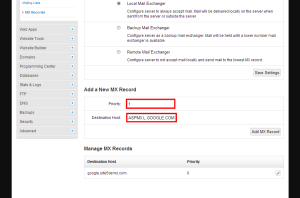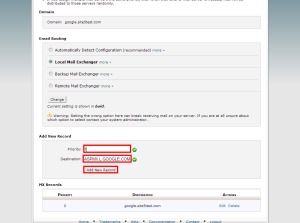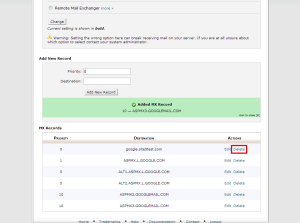Email: Configure Your Account To Use Google Apps
Google Apps is a cloud-based productivity suite for your business that helps you get work done from anywhere on any device.
Note: You will need to order & setup the service through Google before proceeding any further. Email loss will occur if this is not completed first.
- SiteAdmin: Change your MX records to use Google Apps
- cPanel: Changing your MX records to use Google Apps
- Have Site5 make the MX changes for me at no cost
Changing your MX Records to use Google Apps in SiteAdmin
1) Log into SiteAdmin for the account you wish to make the changes to.
2) Click the MX Records link from the left menu under the email section.
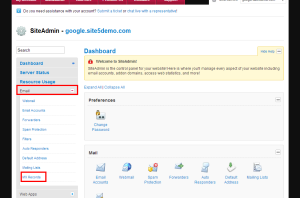
3) Select the domain you wish to modify.
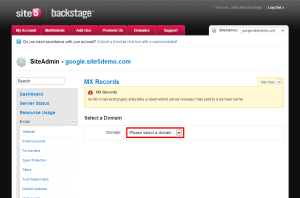
4) Enter each of the following under the Add a New MX Record section.
Please Note: For the priority 1 entry, you will need to click the pencil icon beside the existing MX record to reflect the Google record. For all other records, simply add them.
| Priority | Record |
| 1 | ASPMX.L.GOOGLE.COM |
| 5 | ALT1.ASPMX.L.GOOGLE.COM |
| 5 | ALT2.ASPMX.L.GOOGLE.COM |
| 10 | ASPMX2.GOOGLEMAIL.COM |
| 10 | ASPMX3.GOOGLEMAIL.COM |
5) Once finished, select Remote Mail Exchanger from the Email Routing section and click Save Settings
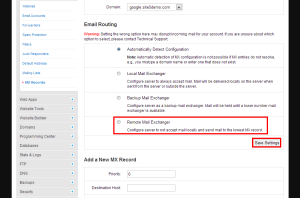
That’s it! Please be aware that there may be a small delay (60 minutes) in this change taking place as the DNS information propagates.
Changing your MX Records to use Google Apps in cPanel
1) Log into cPanel for the account you wish to make the changes to.
2) Click the MX Entry link from the email section.
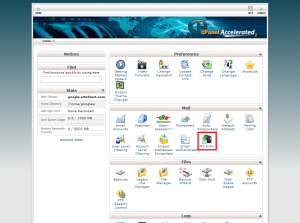
3) Enter each of the following under the Add a New MX Record section.
| Priority | Record |
| 1 | ASPMX.L.GOOGLE.COM |
| 5 | ALT1.ASPMX.L.GOOGLE.COM |
| 5 | ALT2.ASPMX.L.GOOGLE.COM |
| 10 | ASPMX2.GOOGLEMAIL.COM |
| 10 | ASPMX3.GOOGLEMAIL.COM |
4) Once done adding all the Google Apps records, delete the record still pointing to your domain (normally at the top of the list)
5) Once finished, select Remote Mail Exchanger from the Email Routing section and click Change
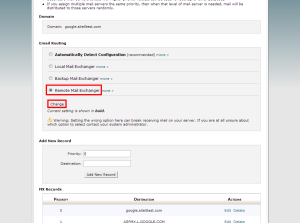
That’s it! Please be aware that there may be a small delay in this change taking place as the DNS information propagates.