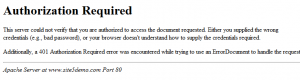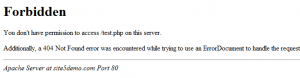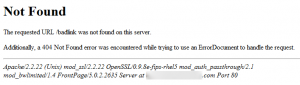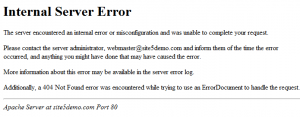Apache Error Messages Overview
While browsing the internet, you may come across errors from time to time. If you are the administrator for the site in question, sometimes it can be frustrating to debug and repair these errors. Below we have linked to articles that cover some of the most common error you will see as a web administrator and as a user.
- Error 400: Bad Request
- Error 401: Authorization Required
- Error 403: Forbidden
- Error 404: Page Not Found
- Error 405: Method Not Allowed
- Error 406: Not Acceptable (encoding)
- Error 407: Proxy Authentication Required
- Error 408: Request Timed Out
- Error 409: Conflicting Request
- Error 410: Gone
- Error 411: Content Length Required
- Error 412: Precondition Failed
- Error 413: Request Entity Too Long
- Error 414: Request URI Too Long
- Error 415: Unsupported Media Type
- Error 421: Too Many Connections
- Error 500: Internal Server Error
- Error 501: Not Implemented
- Error 502: Bad Gateway
- Error 503: Service Unavailable
- Error 504: Gateway Timeout
- Error 505: HTTP Version Not Supported
- Account Suspended
Error 400: Bad Request
If an HTTP request completely fails to adhere to the HTTP protocol, the web server may classify it as being abnormal and serve a 400 error page. This error shows that the request was not in a format that the server recognized.
This error is primarily an error in programming, either on the client or the server.
Error 401: Authorization Required (Unauthorized)
When encountering a 401: Authorization Required error it means that you simply entered the password incorrectly on a server login form. If you no longer remember the username and password, you can reset it by following the steps listed in this article.
Below is what a common 401 page looks like.
But do keep in mind that 401 pages can look very different from site to site.
For more information about Error 401, please see this Wikipedia article.
Error 403: Forbidden
While using the internet, you may run into an Error 403 – Forbidden page. This page appears when you don’t have access to the page you are trying to view. This can be caused by a few things, below we will cover the most common.
- The folder you are trying to access does not have a index page and has indexing turned off.
- You can check this in more detail by reading this article.
- An incorrectly configured htaccess file
- The file has incorrect permissions set (USER does not have read permissions).
- You can look into this by following the steps in this article.
You can also check the error logs to attempt to get more details. For information on how to check the error logs, please click here.
Below is what a common 403 page looks like.
But do keep in mind that 403 pages can look very different from site to site.
For more information about Error 403, please see this Wikipedia article.
Error 404: Page Not Found
While using the internet, you may run into a 404: Page Not Found error. This means that you are accessing a page that does not exist. In most situations, its because the link that took you to the page was not updated to reflect a new file location. Below we will outline a few things you may want to check if you are seeing this error on your website.
Please keep in mind that links are cAsE-SenSiTive
- If you are using a flat html website (not using a sript/application like wordpress). we recomend that you use FTP or the file manager to check if the file you are attempting to access is in the correct location.
- If you are using a script/application like WordPress, you may want to make sure that the page is published and the link you are attempting to use is correct.
- If the page was working before, you may want to check to see if other pages are affected. If they are, you may have a site wide issue such as a bad update for a script/software, incorrect use of redirects, etc.
Note: In some cases you may be redirected away from the original link to the home page, or another error page. Keep this in mind when debugging the issue.
Below is what a common 404 page looks like.
But do keep in mind that 404 pages can look very different from site to site.
For more information about Error 404, please see this Wikipedia article.
Error 405: Method Not Allowed
The 405 error page seldom occurs as it explicitly shows that the mail user agent(email client) in use is attempting to access the server via a restricted method. The error would show a problem with the client software.
Error 406: Not Acceptable
A 406 error occurs when the server is unable to accommodate a request for data in a specific format. However, most browsers accept any data received from the server. If you encounter this error, contact the software’s technical support for assistance.
Error 407: Proxy Authentication Required
A 407 error, similar to a 401 error, is a problem with authentication. The distinction is basically in how the server expects the authentication. While a server generating a 401 error requires direct authentication, a 407 error occurs when an authentication is required via a proxy.
Error 408: Request Time-Out
This error occurs when the server disconnects you from the client due to a long time has passed between the initial connection and the transfer of data.
Several possible issues can cause this problem, including a high load on the client matching, problems with your local area network, problems with your ISP, difficulties with the route to the server, and ultimately it could be caused by a high load on the server.
If you encounter this error, run a traceroute for any issues or delays:
How do I perform a traceroute?
Error 409: Conflicting Request
When a call to the server conflicts a set rule, the server may cause a 409 error to show that two requests conflict with one another. This issue is almost never caused by standard web server authority or security as those methods produce different errors. A 409 error page normally needs an application specific issue that is not defined by the HTTP protocol.
Error 410: Gone
A 410 error page, similar to a 404 error page, can sometimes be generated to indicate that the data requested is not available. The primary difference between the two errors is that a 410 error page generates additional information to show that the data previously existed but is no longer available. If a server has no process for recognizing if data previously existed, then a 404 error page is served.
Error 411: Content Length Required
The server may need a length of data to be specified when using HTTP protocols that require storing data on a server, such as PUT or POST. If the length of data needs to be specified by the server and the request fails to define the length of data, the server returns a 411 error.
Error 412: Precondition Failed
If a browser or client, sending an HTTP data stream to the server, can incorporate specs for the data stream, this functionality is referred to as a precondition. If a precondition is required, but not satisfied, the server generates a 412 error.
This issue can only occur when a client-side application does not satisfy a spec set by itself, diagnose this issue as a problem with the client and identify the precondition that is not satisfied.
Error 413: Payload Too Large (Request Entity Too Large)
The 413 error code means that the server is rejecting a call since the request data stream is larger than the server is willing or able to process. What is or is not “too large” is contingent on the call the client is making and the restriction set on the server. The server might close the connection to deter the client from continuing the request.
If the issue is temporary, the server should generate a
Retry-After header field to show that the issue is temporary and when the client may try again.
Error 414: URI Too Long (Request-URI Too Long)
The 414 error page is triggered when the URL is set up in a way that successfully reaches the server, however, is too long for the server to interpret due to server constraints.
If you encounter this error, recode the website to utilize a shorter URL.
Error 415: Unsupported Media Type
When a browser or client uses an HTTP protocol to transfer data to the server, the server may require specifying the media type transmitted. A 415 error occurs when any of the following conditions are met:
- The specified media type does not match the original media included in the request.
- The original media provided in the request is conflicting with the current resource data.
- The original media included is conflicting with the method specified in the HTTP request.
The majority of users do not encounter this error as it is a characteristic of programming issues with a specific feature, and needs development to fix.
Troubleshooting this issue requires you to analyze the media type that your client is trying to transfer via HTTP, and what kind of media type the request is claiming to send, and the expected media type by the server.
Error 421: Too Many Connections
The highest number of connections allowed from one IP is 8 for shared and reseller servers, if you experience a 421 error, this indicates that you have exceeded the max connections allowed. Additionally, you can no longer control your FTP connections via FTP Connections in SiteAdmin or cPanel; you must manage the FTP session via your FTP client. For more information on managing FTP sessions, please review the article below.
FTP: Create and manage additional FTP accounts
Error 500: Internal Server Error
At some point, you may run into an error page that reads Internal Server Error or Error 500. This is whats known as a server error and can be caused by a large number of things. Below we have outlined some of the most common ones.
- CHMOD is set to 777
- For security reasons, we don’t allow permissions of 777. When you attempt to use this permission type, the page will display a internal server error. For more information about this, please see our CHMOD article.
- A incorrectly configured htaccess file.
- htaccess files are very powerful, but in turn when incorrectly used or configured, can cause errors. You can attempt to disable or comment out parts of the htaccess file to see what line is causing the issue.
- One of the most common htaccess issues that would cause a internal server error is attempting to use php_flag. We don’t support the use of php_flags on our servers. Any custom php changes should be made through a .user.ini file.
There are a number of other reasons that may cause this error. Checking the error log is a good way of starting to narrow down the problem. For information on how to check the error logs, please click here.
Below is what a common 500 error looks like.
But do keep in mind that 500 errors can look very different from site to site.
Error 501: Not Implemented
This error message is usually due to a problem with the browser or client used to access the server. The error message means that the HTTP method utilized by the browser or client is not supported or recognized by the server. Also, the methods currently specified by the HTTP protocol are as follows: OPTIONS, GET, HEAD, POST, PUT, DELETE, TRACE, and CONNECT.
Error 502: Bad Gateway
This error message can generate in various forms(HTTP 502, Temporary Error (502), 502 Service quickly Overloaded, and 502 Proxy Error). This error message occurs when one server receives an invalid response from another server that is trying to load a website or execute another request. The problem is often a network issue between servers on the internet. You can take some measures to alleviate the issue such as use a different browser to load the site, refresh the page, start a new browsing session, or clear your browser cache.
Error 503: Service Unavailable
This status code usually occurs when your server is undergoing maintenance or temporarily overloaded. A 503 error lets visitors know that, although the service or data is temporarily not available, the website still exists.
Error 504: Gateway Timeout
When attempting to access a website and a response is not provided after a certain amount of time, a 504 error page may appear in your browser. 504 errors are usually the result of trying to reach a server that is either undergoing maintenance or not correctly functioning.
Error 505: HTTP Version Not Supported
If a client uses a version of the HTTP protocol that is no longer supported by the server, a 505 occurs. This error is rare and using a client that uses the current HTTP protocol standards resolves the issue.
Account Suspension
An encounter with the Account Suspended page is a strong indicator of some concerns with the account to which the website is linked. When an account is suspended, traffic to all the websites on the particular cPanel account in question are redirected to a generic account suspension page. When the account is then unsuspended, this redirect will be removed automatically.
The first cause of the suspension typically occurs when an account reaches delinquent billing status. If you are the account holder, you can review any outstanding invoices by logging into your Backstage (https://backstage.site5.com). While logged into Backstage as the account holder, you can also update the payment information and pay payment for any outstanding invoices. After all outstanding invoices have been cleared up, your hosting will be unsuspended and your website(s) will return to full functionality.
If you encounter the suspended page, and your account is fully up to date in regards to billing, the suspension may be attributed to resource usage on your website. Depending on the type of hosting plan you have with us, you may have limits on how many shared (CPU, Memory, etc) resources you may use. If your account is found using to many of the shared resources our team will contact you via a ticket.For more information on the resource usage, you can check the resources overview section of our knowledgebase.
In the event you encounter the suspended page and your account is in good standing, please check your email messages or BackStage for communication from our staff. If you do not have any communication from our staff, please get in touch with us and we will investigate right away.